MT4 Supreme Edition Global Opinion
In this manual, you will find installation and usage instructions for MT4 Supreme Edition. Installation process and usage is the same in new MT5 Supreme Edition. Simply apply the instructions described in your MetaTrader 5 Supreme Edition accordingly.
1. Global Opinion overview
1.1. Opening the Global Opinion widgets
Download MT4 Supreme Edition and make sure MetaTrader 4 is closed during the installation process.
Once the download is finished, open the .zip file and double-click the Admiral-MT4-Apps.exe file inside the .zip archive to execute it. This should initiate the installation assistant.
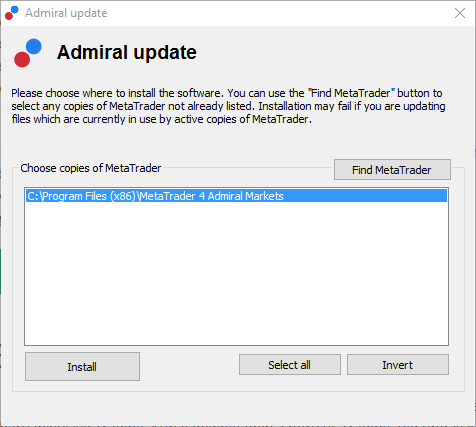
To initiate the Global Opinion widgets, open a chart for any symbol in the MetaTrader 4 (MT4) trading platform. Then add the Expert Advisor (EA) Admiral Radial Gauge, Linear Gauge or Market Watch, to the chart. Now either:
- double-click on the EA in the MT4 Navigator list and drag the EA onto the chart, or
- right-click its name and choose Attach to a chart from the context menu.
Note: you can only run one EA per chart in MT4. If an EA is already running on a chart, adding the Trade Terminal will replace the existing EA. To run both the Trade Terminal and another EA, simply open more than one chart.
1.2. Global Opinion components
The Global Opinion tools consist of three components:
- Market Alerts
- Radial Gauge
- right-click it, and
- Linear Gauge
These revolutionary new trading tools harness the power of news sentiment on a global scale, by detecting subtle, but significant, changes in the undercurrents of the financial markets. Reading and contextualising millions of financial news stories and social media content every day, these tools give traders an unrivalled, dynamic perspective on the changing mood of market participants.
The Global Opinion tools drastically reduce the amount of time and effort that traders need to spend on daily research; highlighting the best assets to trade and signalling the changes in sentiment activity that are likely to directly impact trade success.
2. Components
2.1. Market Alerts
The Market Alerts tool is specifically designed to surface new trade ideas that are often too difficult to be identified using traditional tools.
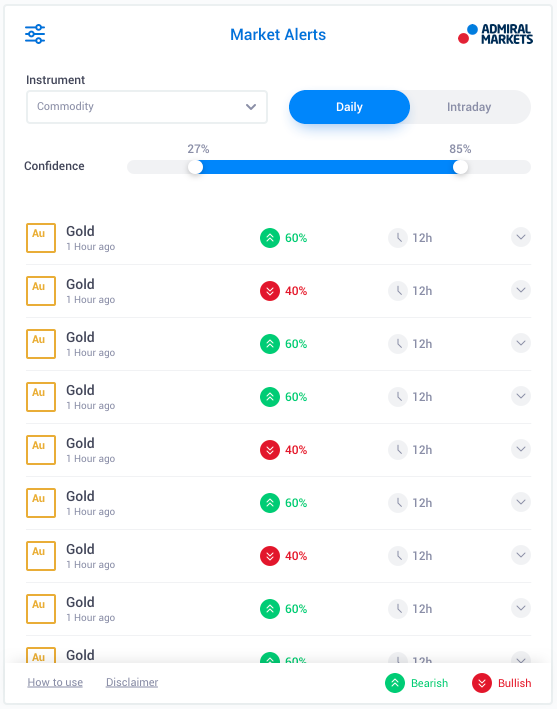
Suitable for traders of all experience-levels, finding new trade ideas is very easy with the availability of a number of filtering options which can be used to highlight the trades that most suit your trading style, asset preference and risk appetite.
Triggered by substantial short-term changes in news sentiment, the tool compares these levels to historical events, determining the effect they had on price and how quickly the changes occurred, helping to predict reversals or continuations.
Combine Market Alerts with Radial and Linear Gauges to create an even stronger indicator. When both tools are in agreement, the probability of a price movement is higher.
2.2. Radial and Linear Gauges
Global Opinion Linear and Radial gauges can provide you with a no-nonsense indication of market consensus towards your chosen asset. This can help corroborate or build confidence in your trading ideas.
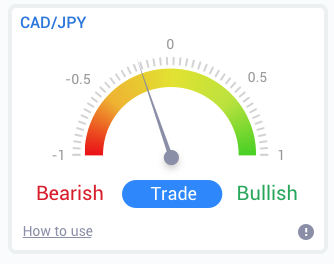
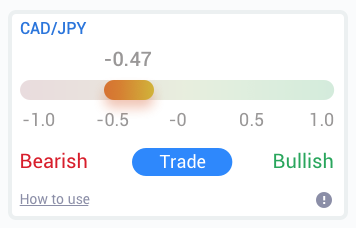
As the tools use sentiment data rather than price, they are a powerful additional indicator which can be used alone, or alongside your existing trading tools, to uncover trading opportunities. Alternatively, once you`ve placed your trade, these tools can act as an excellent monitoring tool, helping you determine when to exit a trade.
With speed-o-meter styling, the Radial and Linear Gauges provide an instant visual snapshot of how sentiment is building compared to the last 30 days – or your preferred time scale.
Display single or multiple assets in a single view; select the sentiment type* you wish to monitor and the period you wish to compare against.
If using within MT4, gauges will hover on your charts.
3. Frequently Asked Questions
-
Do extensions support other languages? All Admirals MetaTrader 4 Supreme Edition plug-ins can be displayed in several other languages. If you set MetaTrader to another language, but your EAs are still displayed in English, choose the View option (or your regional equivalent), then:
- select Languages and set your MetaTrader to English
- restart the software and then reset it to your desired language, and
- restart it again.
- Is this extension available for Mac OS? Not at the moment.
- Is this extension available for MT5? Not at the moment.
- Why do the Supreme Edition features stop functioning with my demo account? When you see a notification saying To continue using Supreme Edition, please apply for real account, the 30 days of free usage for our Supreme extension have run out. You may contact our customer support and request a permanent activation of these features for your demo account.
- Can I remove selected plug-ins from my MetaTrader? Yes, you can simply right-click any plug-in in the navigator window and select Delete from the context menu.
4. More info
Disclaimer:
Admirals SC Ltd supplies these add-ons free of charge, based on the Expert Advisor technology in the MT4. As with all EAs, these are only active when your MetaTrader has established connection to the internet and our servers. Admirals SC Ltd has thoroughly tested and convinced itself of their technical reliability. However, as with all technology, malfunction can never be fully ruled out. Make sure you fully understand the functionality of all add-ins and extensions, e.g. by practicing their use extensively with a free demo account of Admirals SC Ltd. Admirals SC Ltd can not assume liability for loss or other damage caused by technical complications.

