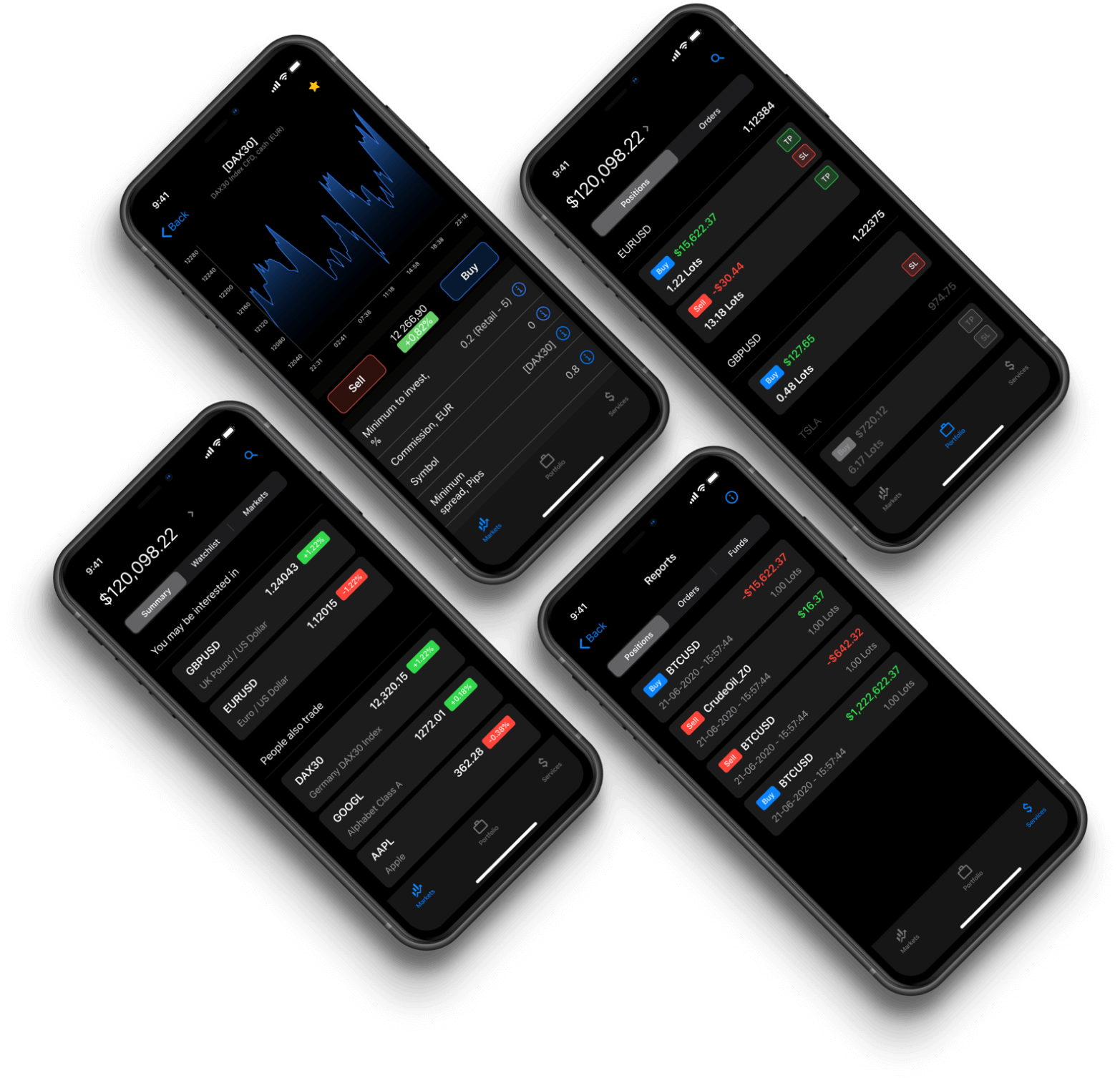Thank you for registering and welcome!
If your download didn’t start automatically, click here to download manually.
If you have trouble setting up MetaTrader 4, refer to one of our installation guides.
Try the Admirals App on mobile!
The most powerful and revolutionary trading app, brought to you by Admirals. Use nearly all the MetaTrader functions you have come to rely upon, and customize all the settings to your liking, all in your pocket.
With the Admirals App you will be able to:
-
Trade and invest in stocks, ETFs, Commodities and much more
-
Monitor the markets, view instrument charts, read markets news
-
Manage your positions, auto-close your positions by setting “Take Profit” and “Stop Loss” values
-
Set limit orders to protect your funds